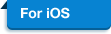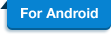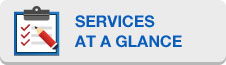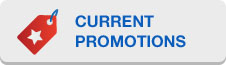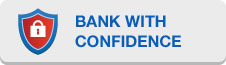Q1. What can I do with this feature?
This is a line of credit feature. You can use it to pay for a special occasion, take a well-deserved holiday or simply pay off your outstanding balances with other banks’ credit card or line of credit.
Q2. Am I eligible to apply for UOB CashPlus/Credit Cards Funds Transfer Promotion?
The Promotion is open to any customer whose account is in good standing as determined by the Bank at its sole discretion. The Promotion is available to
UOB CashPlus and Credit Card account holders with an annual income of at least S$30,000 per annum at the point of UOB CashPlus and Credit Card
application respectively.
Q3. What is the maximum funds transfer amount I may be eligible for?
The minimum funds transfer amount is at S$500 rounded off to the nearest dollar. The maximum funds transfer amount must not exceed your available
credit limit at the time of the application.
Q4. Can I transfer the funds to a UOB account with an overdraft facility?
No, you may transfer the funds to any of your UOB account (except UOB Credit Card account or UOB account with an overdraft facility) or your other bank
account.
Q5. Can I apply for funds transfer from my CashPlus account to a third party account?
No, funds transfer can only be credited strictly to your own personal account.
Q6. Can I apply for funds transfer from my CashPlus account in foreign currencies?
No, funds transfer is only applicable in Singapore Dollar with a minimum transfer amount of S$500 rounded off to the nearest dollar.
Q7. How many fund transfers can I request under this promotion?
There is no limit on the number of funds transfer requests, as long as the funds transfer amount together with processing fees debited (if any) is
within your account available credit limit.
Q8. Any documents needed in order to apply for funds transfer feature?
No, you need not submit any documentation.
Q9. Can I cancel my Funds Transfer request after I click on the submit button?
You may want to contact our Call Centre to check the status of your Funds Transfer request. This is because no cancellation or change of transfer
amount will be allowed once the Bank has approved the Funds Transfer request.
Q10. How long will it take to process my funds transfer request?
Please allow a minimum of five business days for your funds transfer request to be processed. An approved letter will be sent to you once your request
has been approved.
Q11. Are the promotional interest rates applicable for credit balances transferred from my CashPlus/Credit Card account?
The promotional interest rate is applicable only to the Approved Amount and not to existing outstanding balances or amounts subsequently incurred on
the Applicant's Account.
Q12. The funds transfer amount that I applied for is different from the actual amount that has been debited from my CashPlus/Credit Card
account. Why is this so?
Should the funds transfer amount that you request to transfer, together with any processing fee charged (if any), exceed the available credit limit on
your CashPlus/Credit Card account at the time of the application, the approved funds transfer amount to be transferred will be determined by the Bank
at its sole discretion and its decision shall be final and binding.
Q13. How will the processing fee be charged?
Upon the approval of your funds transfer application, the processing fee will be charged together with your approved funds transfer amount.
An approval letter will be sent to you, informing you of the total approved funds transfer amount and the processing fee charged. It will also be
reflected in your next statement of account.
Q14. How do you derive the effective interest rate?
Effective interest rate is calculated based on an approved funds transfer amount of S$5000 with 3% minimum payment and full payment of the funds
transfer amount outstanding at the end of the promotional period. It is subject to compounding if the monthly finance charges are not paid in
full.
Q15. How will I know that the crediting account has been credited?
You may check or account for the funds transfer amount. There will be an approval letter sent to you on the total approved funds transfer amount and
the processing fee charged.
Q16. If I apply for a funds transfer for 6 months and subsequently pay up the outstanding within the next 1 to 5 months from the date
application, will I still enjoy the promotional interest rate for the rest of the promotional period?
No. The promotional interest rate is applicable only to the approved amount, and is valid from the date the Bank approves the funds transfer request
and ends when the approved amount is fully paid or on the last day of the promotional tenor, whichever is earlier.
Q17. When I make a payment, do I need to specify which outstanding I need to pay off?
All payments received by the Bank shall be applied in any manner or order of priority at the Bank's sole discretion notwithstanding any requests of
appropriation by the Applicant or any other person making such payment on behalf of the Applicant. The Bank has the absolute right to apply payments
received by it in the following manner:
For CashPlus Funds Transfer:
- All outstanding interest in respect of the Account;
- All outstanding fees (including annual fee, late charges and any other fee (except the fees stated in Clause 15(c) herein) in relation to the
Account);
- All outstanding Funds Transfer balances and corresponding fees payable from the lowest to the highest promotional interest rate; and
- All other outstanding balances (including excess and within limit utilisation). Payment application made by the Bank as stipulated above shall
reduce the amount of this Funds Transfer request.
For Credit Card Funds Transfer:
- All unpaid interest, fees and charges, outstanding Funds Transfer balances shown in any previous statement(s) of account(s).
- All unpaid interest, fees and charges, outstanding Funds Transfer balances shown in the current statement of account(s).
Payments made to the Account in the Applicant's UOB Credit Card account will reduce the most recent outstanding Funds Transfer amount transferred
pursuant to this Promotion (after it has been reflected in the Applicant's statement of account) before reducing any other outstanding Funds Transfer
amount or existing balances or amounts subsequently incurred.
Q18. Is there a penalty if I pay in full before the Funds Transfer expiry?
No. But please note that the promotional interest rate will not be applicable to any subsequent withdrawals.
Q19. Will the Bank notify me upon the expiry of the promotional interest rate?
You will be notified of the expiry date of the promotional interest rate you applied for via the approved funds transfer letter which you will receive
upon successful funds transfer application.
Q20. What will happen if the funds transfer expires?
The prevailing interest rate will apply thereafter.
Q21. Will I be entitled to any of the UNI$ or Cash Rewards for doing Funds Transfer?
Funds Transfer amounts are not eligible for UNI$, SMART$, Cash Rewards, KrisFlyer, Asia Miles and Cash Rebates.
Q22. Is there a number to call if I need to check on my Funds Transfer request?
Yes, you may contact our 24-hour hotline at 1800 222 2121.